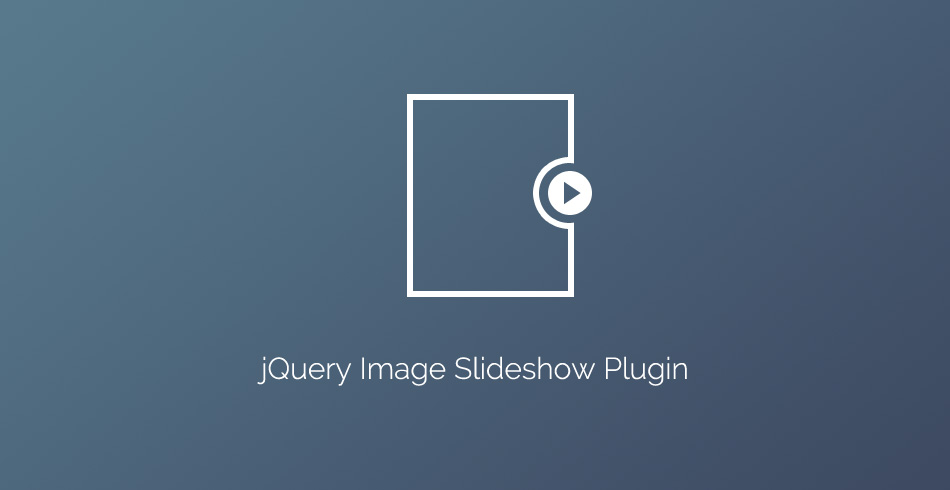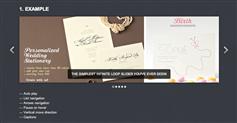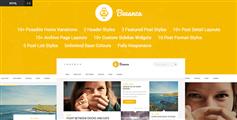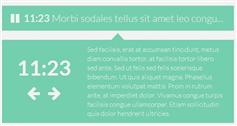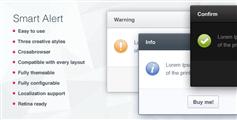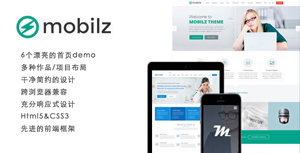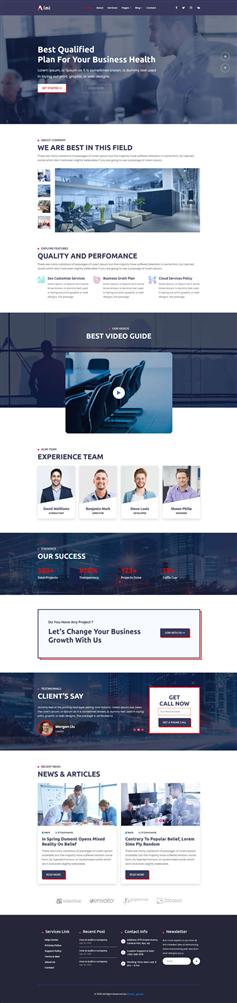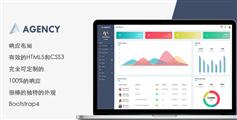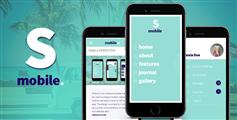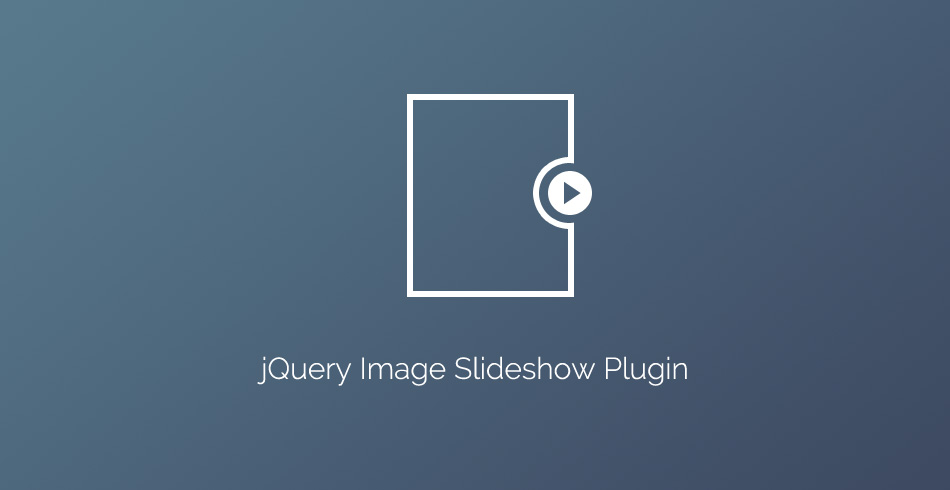
真的很简单!首先,你必须将图像插入到html作为你通常会做什么。完成这一步后,您必须添加一个数据属性- data-slideshow并设置其值的路径的一系列图像:
<img src="...." data-slideshow="img1.jpg|img2.jpg|img3.jpg" />
剩下的,就是我们的插件包含在您的页面,调用它的幻灯片()方法和你的幻灯片很好!
这个文件是普通jQuery插件。首先我们需要定义默认选项。
options = $.extend({
timeOut: 3000, // how long each slide stays on screen
showNavigation: true, // show previous/next arrows
pauseOnHover: true, // pause when hovering with the mouse
swipeNavigation: true // (basic) support for swipe gestures
}, options)
基本的想法是,我们采取某种形象的来源从data-slideshow属性,并将它们插入到一个div作为它的背景。这个div原始图片的尺寸和后收集的所有图像幻灯片(包括一个我们开始)取代它。让我们来看看代码使其更清晰一点。
// Variables
var intervals = [],
slideshowImgs = [],
originalSrc,
img,
cont,
width,
height,
// Creates an object with all the elements with a 'data-slideshow' attribute
container = this.filter(function () {
return $(this).data('slideshow');
});
// Cycle through all the elements from the container object
// Later on we'll use the "i" variable to distinguish the separate slideshows from one another
for (var i = 0; i < container.length; i++) {
cont = $(container[i]);
width = container.eq(i).outerWidth(true);
height = container.eq(i).outerHeight(true);
// For every separate slideshow, a helper <div>, each with its own ID.
// In those we'll store the images for our slides.
var helpdiv = $('<div id="slideshow-container-' + i + '" class="slideshow" >');
helpdiv.height(height);
helpdiv.width(width);
// If this option is enabled, call a function that appends buttons
if (options.showNavigation) {
Navigation();
}
// Append the original image to the helper <div>
originalSrc = cont.attr('src');
img = $('<div class="slide" style="background-image: url(' + originalSrc + ')">');
img.appendTo(helpdiv);
// Append the images from the data-slideshow attribute
slideshowImgs[i] = cont.attr('data-slideshow').split("|");
for (var j = 0; j < slideshowImgs[i].length; j++) {
img = $('<div class="slide" style="background-image: url(' + slideshowImgs[i][j] + ')">');
img.appendTo(helpdiv);
}
// Replace the original element with the helper <div>
cont.replaceWith(helpdiv);
// Activate the slideshow
automaticSlide(i)
}
在激活后开始淡入和淡出的图像自动。
我们也可以根据设置控制幻灯片通过点击和徘徊。
由于hammer.js 我们通过图片。
让我们看看移动幻灯片的功能!
// Slideshow auto switch
function automaticSlide(index) {
// Hide all the images except the first one
$('#slideshow-container-' + index + ' .slide:gt(0)').hide();
// Every few seconds fade out the first image, fade in the next one,
// then take the first and append it to the container again, so it becomes last
intervals[index] = setInterval(function () {
$('#slideshow-container-' + index + ' .slide:first').fadeOut("slow")
.next('.slide').fadeIn("slow")
.end().appendTo('#slideshow-container-' + index + '');
},
options.timeOut);
}
// Pause on hover and resume on mouse leave
if (options.pauseOnHover) {
(function hoverPause() {
$('.slideshow').on({
'mouseenter.hover': function () {
clearInterval(intervals[($(this).attr('id').split('-')[2])])
},
'mouseleave.hover': function () {
automaticSlide($(this).attr('id').split('-')[2])
}
});
})()
}
// We use this to prevent the slideshow from resuming once we've stopped it
function hoverStop(id) {
$('#' + id + '').off('mouseenter.hover mouseleave.hover');
}
// Create the navigation buttons
function Navigation() {
// The buttons themselves
var leftArrow = $('<div class="leftBtn slideBtn hide">');
var rightArrow = $('<div class="rightBtn slideBtn hide">');
// Arrows for the buttons
var nextPointer = $('<span class="pointer next"></span>');
var prevPointer = $('<span class="pointer previous"></span>');
prevPointer.appendTo(leftArrow);
nextPointer.appendTo(rightArrow);
leftArrow.appendTo(helpdiv);
rightArrow.appendTo(helpdiv);
}
// Slideshow manual switch
if (options.showNavigation) {
// This shows the navigation when the mouse enters the slideshow
// and hides it again when it leaves it
$('.slideshow').on({
'mouseenter': function () {
$(this).find('.leftBtn, .rightBtn').removeClass('hide')
},
'mouseleave': function () {
$(this).find('.leftBtn, .rightBtn').addClass('hide')
}
});
// Upon click, stop the automatic slideshow and change the slide
$('.leftBtn').on('click', function () {
// Clear the corresponding interval to stop the slideshow
// ( intervals is an array, so we give it the number of the slideshow container)
clearInterval(intervals[($(this).parent().attr('id').split('-')[2])]);
// Make the last slide visible and set it as first in the slideshow container
$(this).parent().find('.slide:last').fadeIn("slow")
.insertBefore($(this).parent().find('.slide:first').fadeOut("slow"));
hoverStop($(this).parent().attr('id'));
});
$('.rightBtn').on('click', function () {
// Clear the corresponding interval to stop the slideshow
clearInterval(intervals[($(this).parent().attr('id').split('-')[2])]);
// Fade out the current image and append it to the parent, making it last
// Fade in the next one
$(this).parent().find('.slide:first').fadeOut("slow")
.next('.slide').fadeIn("slow")
.end().appendTo($(this).parent());
hoverStop($(this).parent().attr('id'));
});
}
// Change slide on swipe
// Same as the 'on click' functions, but we use hammer.js this time
if (options.swipeNavigation) {
$('.slideshow').hammer().on({
"swiperight": function () {
clearInterval(intervals[($(this).attr('id').split('-')[2])]);
$(this).find('.slide:last').fadeIn("slow")
.insertBefore($(this).find('.slide:first').fadeOut("slow"))
},
"swipeleft": function () {
clearInterval(intervals[($(this).attr('id').split('-')[2])]);
$(this).find('.slide:first').fadeOut("slow")
.next('.slide').fadeIn("slow")
.end().appendTo($(this));
}
})
}
最后,让我们来快速浏览一下的一些css。
assets/jQuery-slideshow-plugin/plugin.css
我们希望所有的图片幻灯片在另一个堆栈,所以我们给他们“滑动”。这也使他们适应整个幻灯片div。
.sliding {
position: absolute;
top: 0;
left: 0;
width: 100%;
height: 100%;
background-position: center;
background-size: cover;
}
然后我们设定一个z - index的10的按钮来将它们的图片。
.slideBtn {
position: absolute;
z-index: 10;
width: 50px;
height: 100%;
cursor: pointer;
}
.leftBtn {
left: 0px;
background: linear-gradient(to right, rgba(0, 0, 0, 0.4), rgba(0, 0, 0, 0));
}
.rightBtn {
right: 0px;
background: linear-gradient(to left, rgba(0, 0, 0, 0.4), rgba(0, 0, 0, 0));
}
最后,我们把css边框和三角形箭头放在一切之上的z - index 9001;
.pointer {
position: absolute;
top: 50%;
margin-top: -32px;
z-index: 9001;
left: 12px;
opacity: 0.8;
}
.previous {
width: 0;
height: 0;
border-top: 20px solid transparent;
border-bottom: 20px solid transparent;
border-right: 20px solid white;
}
.next {
width: 0;
height: 0;
border-top: 20px solid transparent;
border-bottom: 20px solid transparent;
border-left: 20px solid white;
right: 12px;
left: auto;
}
使用插件
(function ($) {
$('#activate').on('click', function () {
$('img').slideShow({
timeOut: 2000,
showNavigation: true,
pauseOnHover: true,
swipeNavigation: true
})